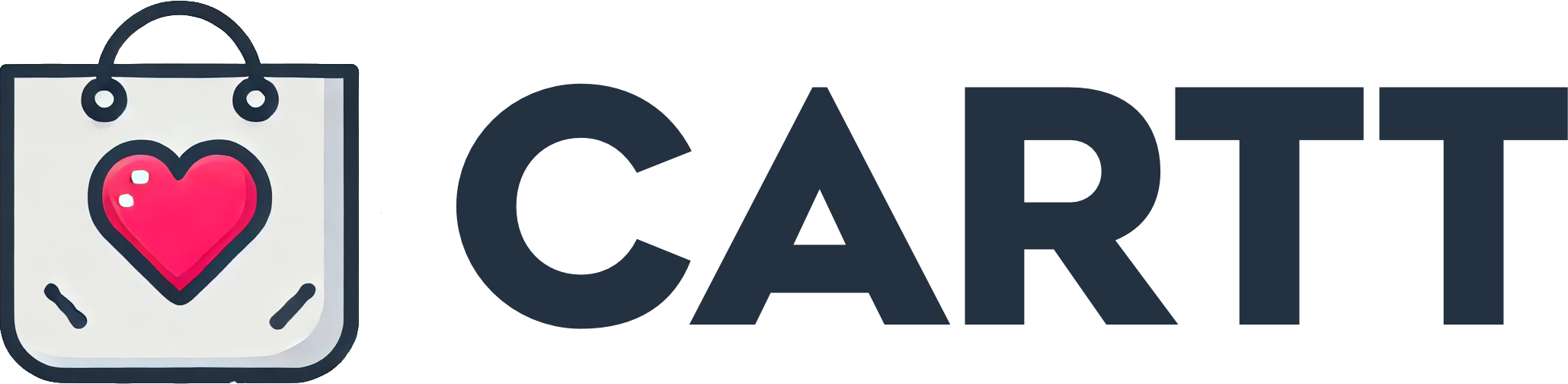Understanding One-Handed Use Cases

Ever found yourself trying to scroll through an online store while balancing your phone and a coffee. Or when you’re walking your dog, leash in one hand, phone in the other. It’s a struggle, one many shoppers will have experienced.
I can tell you for sure - there are certain days when my hands are so full that it’s impossible to do anything without risking dropping something. We’re all for convenience these days, and our phones offer us precisely that. But even so, if the app or website we’re on isn’t compatible with one-handed use, we’ll take our money elsewhere.
This is what happens when online platforms don’t prioritise thumb-friendly designs. These little devices fit snugly in our hands - surely the apps and websites we use on them should too. So if your customers don’t have a seamless experience navigating your mobile website or app with a single hand, you risk losing conversions.
More or less. If we take a closer look at user behaviour, you’ll find that people aren’t just shopping on their phones from the comfort of their beds or couch. They’re probably making purchases while waiting for an appointment or even while working out at the gym.
Today’s consumer is always on the go, and if you want them to shop at your store, you must make it accessible to them. So if you haven’t already considered optimising your mobile platform for one-handed use, you might be missing out.
I think what makes one-handed experiences so necessary is how widely relevant it is. Many people face accessibility issues that require this level of personalisation in technology. So even if the majority of people may not necessarily need a one-handed UX experience, it would certainly make things easier for them. This might be why brands that focus on this tend to be more successful than others - shoppers can simply get more done while multitasking.
Designing for Thumb Reach

Picture this. You’re on your phone, walking into a meeting, trying to buy that all-important pair of shoes or snag a last-minute gift. The thumb does all the work - clutching, swiping, tapping and holding your phone tight so it doesn’t take a dive.
It’s like the hero of the one-handed mobile world. And here’s the reality - people are inherently lazy, at least when it comes to using their smartphones (and isn’t that sort of the point. ). It’s easier to be on-the-go and not think too much about going out of your way to get things done.
As our phones get bigger, our hands remain the same - and reach becomes more important than ever. Imagine you’re designing a mobile interface and the most important buttons are along the top. Now if I was using my phone one-handed, I’d have to move my thumb up and down constantly while trying to avoid my phone slipping or being knocked over by someone in a rush.
Not only is this disruptive (and possibly very annoying for other people) but also reduces productivity because there’s so much friction involved with something that could be fairly simple instead. Now if those touchpoints were at the centre or at the bottom of my screen where my thumb naturally rests - I’d glide through everything like an absolute pro with hardly any effort at all. Just knowing exactly where my thumb reaches makes it so much easier to reduce friction and streamline user experience when using only one hand on mobile. If we look at Apple’s ‘Reachability’ feature or SwiftKey’s approach to layout - putting controls within easy access is especially important when designing for thumb reach.
If users can interact easily and intuitively with your site or app on their mobile device without having to bend over backwards - you’ve hit the jackpot right there.
Simplifying Navigation Menus

So, picture this: You’re trying to sneakily scroll through a store on your phone. Maybe you’re wedged in a packed train or slouched on the couch, cup of tea in one hand, phone in the other. Nothing ruins a lazy mobile shop faster than trying to open a menu that’s tiny and fiddly and forces you to use both hands. I know because I’m terrible at multitasking and it just seems like too much trouble.
What I’ve noticed over the years is that a lot of brands get navigation menus wrong. They are either too small, making it hard for one thumb to reach everywhere on the screen or they have so many different categories that make it impossible to find things quickly. Instead of feeling inspired to buy more things, I usually end up getting impatient with clunky menus and just closing the website altogether.
But I do think that some brands have gotten it right by just simplifying their navigation menus or making them far more accessible for one thumb. This is something I’ve seen brands like Levi’s, Gucci and even local stores like Glassons or The Iconic do quite well. They’ll present fewer menu options when you first open their pages and then once you tap on ‘Shop’ or ‘Categories’, they reveal different categories but with bigger buttons.
And this works because everything fits within the thumb zone, which means it can be accessed without needing my second hand. The other thing that’s worked in terms of making navigation menus easier is using sticky navigation bars. Having an ever-present bar makes it easier for customers to go back and forth between different pages without having to constantly go back to a homepage or start over from scratch each time we want something new. It makes shopping feel less like an exercise routine with all the thumb gymnasts needed and more like a fun activity that doesn’t need me to put down my tea (or wine) every few seconds.
Optimizing Button Sizes and Placement

I’ve got a mate who swears he can slightly do anything on his phone with one hand. I mean, he’s got a big phone. But apparently, to him, the bigger the buttons, the better.
“It makes my thumb’s job easier,” he says. Could be something for websites and mobile apps to think about, I reckon. Proper button sizes are great for everyone, even more so when your site or app is potentially viewed on a mobile.
It’s not just about making it usable - although that’s an obvious plus - but it also enhances inclusivity and accessibility for all of your users. You want everyone to be able to push that “add to cart” button if you’re running an online shop.
You want everyone to be able to go to the next page if you’re running a website with multiple pages. The point is that proper button sizes are important. Button placement follows the same philosophy as their size.
Imagine having a button that’s exactly the right size but placed so uncomfortably that you'd have to bend your fingers backwards just to reach it on your phone. Or one that doesn't make sense based on where you're at on the page or on the app - like a 'next' button that sits above your last question instead of below it. It's crucial for designers and developers to put themselves in their consumers’ shoes and test where the best places for buttons are on their mobile websites and apps. Often, addressing these two issues leads back to testing - enough testing should iron out all these kinks and get your mobile experience running smooth as butter.
Leveraging Gesture Controls

You’re juggling your phone, a keep cup full of lukewarm oat milk coffee, and your bag, all while clutching onto the train seat for dear life. Suddenly, your thumb decides it’s time to splurge on that pair of shoes in your cart. If your mobile shopping app doesn’t have gesture controls that mean you can easily tap, swipe or click through the sales process, then what’s the point.
It’s 2024. I think retailers are finally starting to cotton on to the fact that they’re not really in control of their shoppers’ experiences anymore - customers are.
And those customers are trying to get as much as possible done one-handed on their way to and from work. Sort of. They want to be able to tap and swipe their way through a store without having to use both hands.
People have so many choices. There are sometimes new mobile stores popping up every day and if you want to stay relevant, you need to be thinking about how you can make shopping in your app as easy as possible for people who have other things going on - people like most of us. It seems like a small thing but those little moments when a customer swipes down with one hand instead of hitting an “add to cart” button can turn into a habit pretty quickly if the interface is seamless enough. And it’s not just swiping through product lists either.
When gesture controls are done well, you’ll find customers using them in their shopping cart when they’re checking out, even using gesture-controlled navigation when they need help finding something. If you can make that kind of experience feel natural for your customers, it won’t matter whether you’re selling rubber ducks or high-end fashion - they’ll come back for more because you’ve made things easier for them.
Testing and Iterating for User Feedback

Implies That the first time i tried to buy something on my phone, the “buy” button sat in a spot so awkward i’d have had to dislocate a thumb to get to it. I wondered who would build something so frustrating to use - for someone with two hands, let alone just one. But you can hardly ever avoid those mistakes by making user feedback the guiding light for your mobile app design.
There are different ways to get user feedback. That could mean sitting down with users and physically observing how they interact with your app, or getting them to talk you through what they like and dislike about each step of the process. You could run an A/B test with a control group or conduct surveys once users finish their session with your app. The approach you choose depends on your budget and goals, but don’t feel stuck with a single approach.
Try a few of them in stages to get different perspectives on how your app is being used. Sometimes, people need a bit more than just a form or survey on your website to give you feedback. There are a few reasons why people might not be keen on giving direct feedback when you send them an email or ping them about it on your app itself - most people either don’t want to spend the time, or just don’t care enough about the product yet. Here’s where you can potentially try incentivising them.
Offer discounts or free delivery codes if they give you valuable feedback about their experience on your website or app. It’s one thing to collect feedback and another to act on it though. Don’t just stop at gathering data from users - you’ll need to pass that along to the team so that they can make changes based on what your users need.
This means following up with everyone involved in creating your UX, from copywriters and designers, to strategists and developers who help code these features into your app for better performance and function each time around.